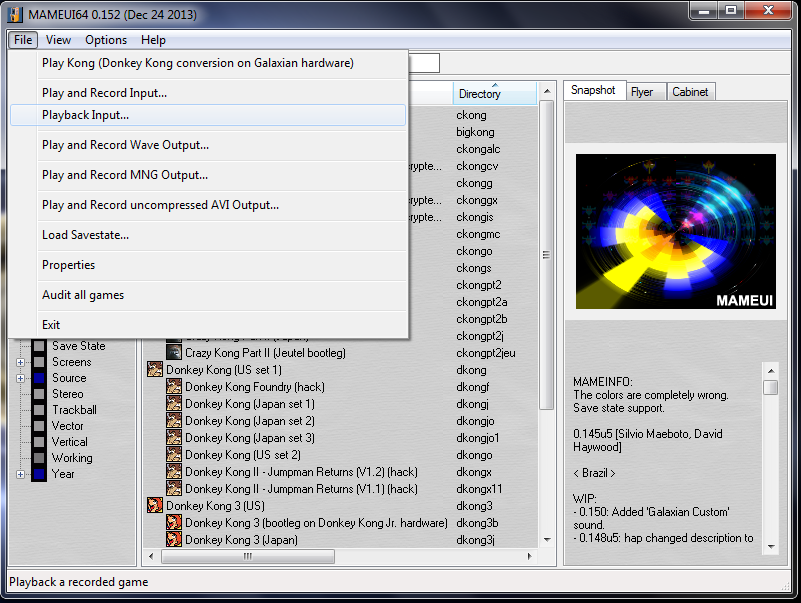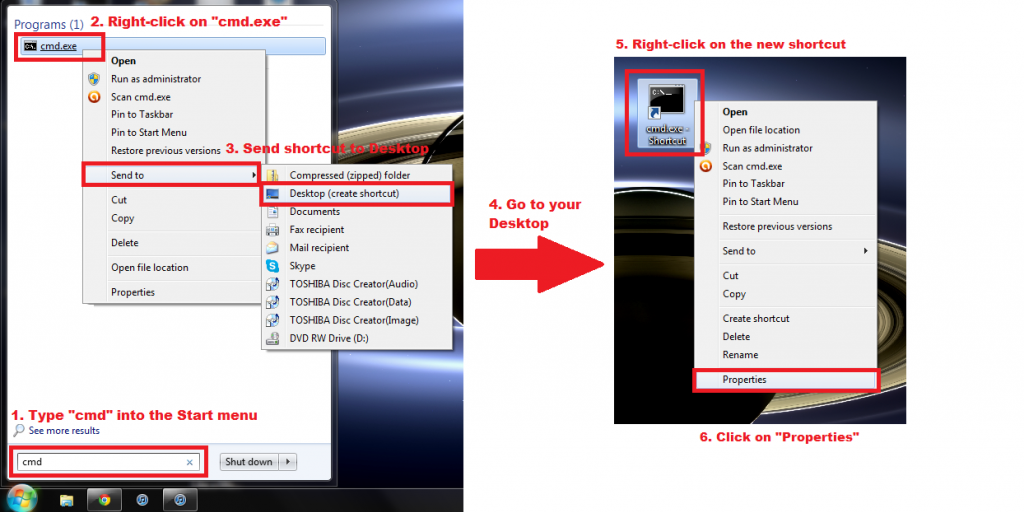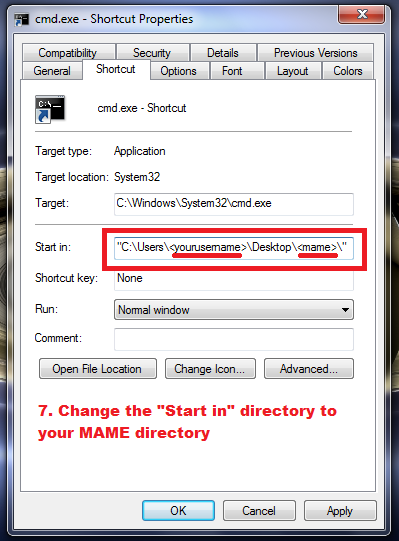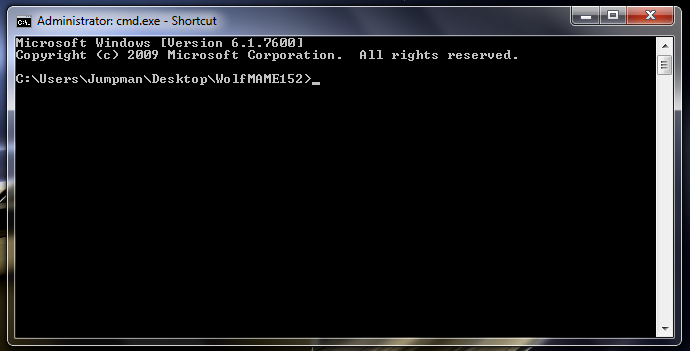Since I'm sure Brian is wanting to take this coveted score back, I'll do what I can to explain how to record and playback with newer MAME. Nothing is more frustrating than an incompetent competitor. I'm going to make a couple of assumptions based on a previous conversation we had:
1) For any version past 106, Brian is opening a MAME folder on his desktop and double-clicking on the "record.bat" file to record his games. This opens the simple GUI where he can select a game. However, after finishing a recording this creates an unnamed INP that he later renames before uploading to MARP.
2) Brian is trying to do the same with the "playback.bat" file.
Opening the batch files in this way is not the proper use of those files, so even though you get away with it while you're recording it doesn't work for watching replays.
You have two options: 1) Download a front end that allows you to record and playback using menu selections, similar to WolfMAME106. 2) Learn to run WolfMAME from the command line.
If you want to use option 1, go to
http://www.mameui.info/ and download MAMEUI64 0.152. This front end looks similar to what you're used to with MAME32 and WolfMAME106. All you have to do is unzip the file and copy it into the folder that has all of your WolfMAME152 files. Then run the "mameui64.exe" file (you can double-click it) and you'll notice that all the menus and options are very similar to what you're used to with WolfMAME106. If you decide to use this front end, you'll need to to remember to delete NVRAM before recording or set the NVRAM directory to "NUL" in the "Options>Directories" menu.
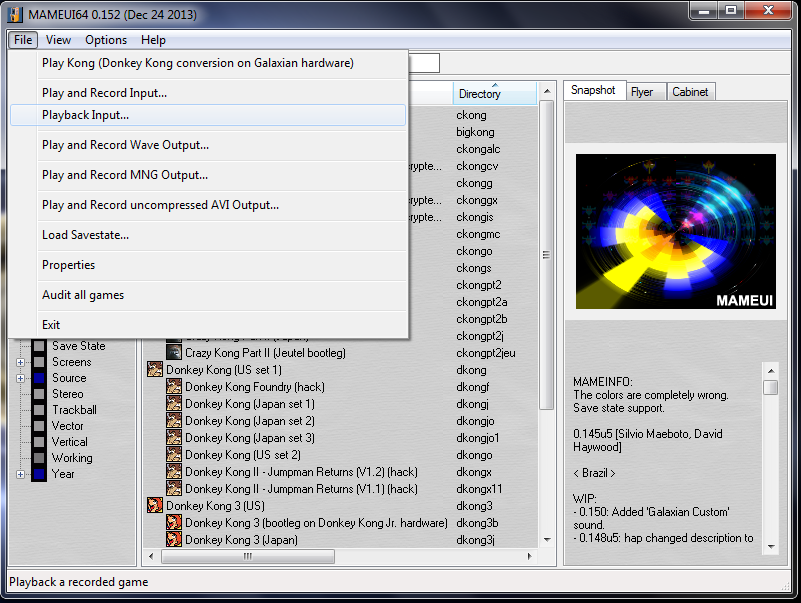
I recommend learning option 2, even if you decide to go with option 1. Running MAME from the command line is very quick and very easy...you just have to know the commands. I use a desktop shortcut to the command line to save myself a couple of seconds every time I use this method. This is how I set it up in Windows 7.
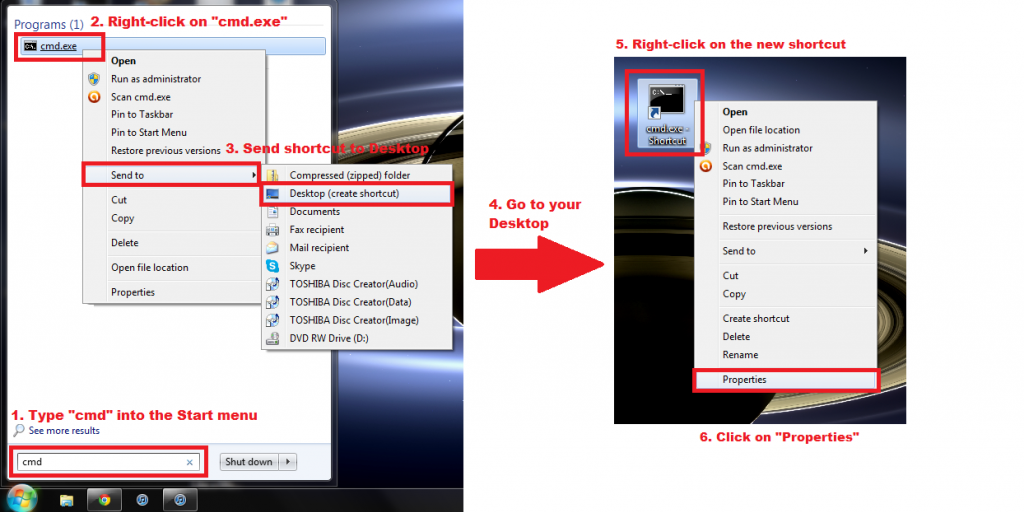
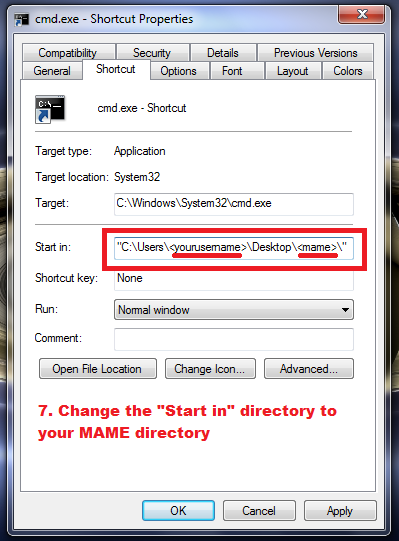
Please take note that you'll have to know the exact location of your MAME folder. I assume your MAME folder is on your Desktop, so that's what I put in the above example. However, you'll need to know the exact User Name you use on your computer, as well as the name of your MAME folder. You can also right-click on your MAME folder and select "Properties" to find the location.
Once you set the correct location, that shortcut should always open up the command line in your MAME directory:
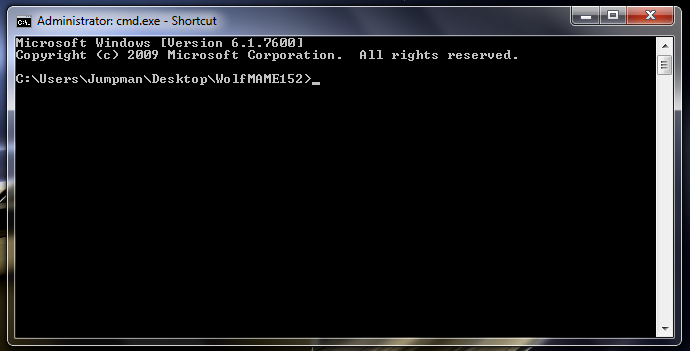
Now you're ready to record and playback.
To record, type in: record <gamename> <inpname>. The <gamename> is the short/ROMset name of the game you want to play. The <inpname> is whatever name you choose to call your INP. For example, if I want to record a Donkey Kong game and give the INP the name "dknohammer" then I would type: record dkong dknohammer.
To playback, just replace "record" with "playback." So, to watch the above recording I would type: playback dkong dknohammer.
To watch games uploaded to MARP, download them, unzip the folder, and put the INP into the "inp" folder in your MAME directory. Then, use the commands above to watch the recording. MARP recordings are automatically renamed to include the player's initials, game, score, and MAME version. You can rename them to something shorter once they're downloaded so you don't have to type in the long filename for the <inpname>.
If your MAME defaults to fullscreen from the command line, add "-w" at the end to play in a window. For example: record dkong dknohammer -w.
Regarding my brapboysu recording, see the description in my upload for a possible solution to the playback problems. I don't know if -nosound is a true fix or if I got lucky. Greater MAME minds than mine would be able to answer that.